Of course, new Facebook updates also mean new Facebook privacy settings, and because Timeline is an entirely new feature your previous settings won't automatically limit the amount of information you share. Here's how to fix that:
Limit the Audience for Past Posts
The first thing you'll need to do is head over to your account's Privacy Settings. Scroll down the page until you see the "Limit the Audience for Past Posts" option.
In the following order you'll need to click on "Manage Past Post Visibility," "Limit Old Posts," and finally "Confirm." As the site points out, this will change the privacy settings of your timeline content from friends of friends (or the general public) to just your friends.
How You Connect
Head back over to Privacy Settings and click on "Edit Settings" under "How You Connect"
The first two options you'll want to change are "Who can look up your timeline by name or contact info?" as well as "Who can see posts by others on your timeline?" Change both of these from their defaults to "Friends."
If you're worried about the kind of content that your friends might end up posting on your Timeline you can also choose to change the "Who can post on your timeline?" setting to "Only Me" instead of "Friends."
Timeline Review
Another new feature of this system gives your friends the ability to tag you in various events throughout your life. The downside here is that these events will automatically be added to your page regardless of whether they're correct or not (or whether you even want them on your profile in the first place). To change this open your Privacy Settings one last time.
Changing the response from "Off" to "On" for the top option, "Timeline Review," will change the settings to require your authorization of any events that are added to your page.
Cover Photos
This one isn't something you can actually change but it's something you'll be able to maintain at least some amount of control over.
Your profile's new "cover" photo is viewable to all Facebook users regardless of whether or not you've added them as a friend (much like your profile picture). Below I've taken a screenshot of how this looks while viewing my profile from another account that I am not currently friended with:
On the right of my profile you can see that there is the option to view my "Photos." All of your previous photo albums will maintain whatever privacy settings you've set for them, but the album for your cover photos will always be public. The only thing you can really do here is delete any photographs that you are not currently using from the album and refrain from putting anything too overly personal up there.
Anyway, I hope that all of that helps. If you have any further suggestions or questions then please feel free to post them in the comment section below.


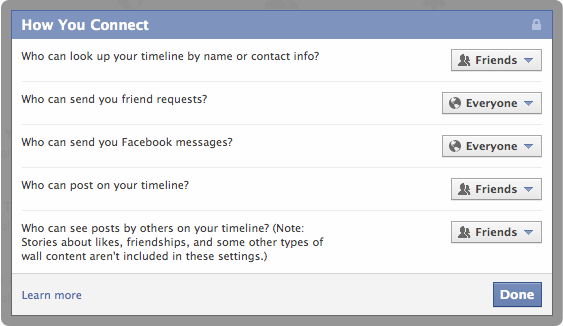


3 comments:
good shit bro
thanks a lot
Thanks a lot for this. I found you via Slate and am posting a link on my FB to help out others. Good review.
I also made a pretty easy to follow Facebook Timeline guide with an added focus on privacy: Facebook Timeline Complete Guide
Hope you like it :)
Post a Comment